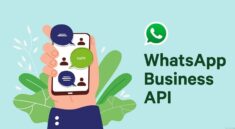In today’s tech-driven world, encountering everyday PC issues is almost inevitable. From slow performance to software glitches, these problems can disrupt your productivity. Luckily, many of these issues have straightforward solutions. This guide will help you tackle common PC problems effectively. Visit this site https://windowsfixhub.com/
1. Slow Performance
Identify the Culprit:
- Check for background applications consuming resources.
- Scan for malware or viruses using reliable security software.
Optimize Your PC:
- Clean up temporary files using the built-in Disk Cleanup tool.
- Uninstall unnecessary programs and disable startup items.
- Upgrade your hardware if necessary, such as adding more RAM or an SSD.
2. Frequent Crashes or Freezes
Update Software and Drivers:
- Ensure your operating system and all drivers are up-to-date.
- Update or reinstall problematic applications.
Check for Overheating:
- Clean the interior of your PC to remove dust and improve airflow.
- Monitor system temperatures using hardware monitoring tools.
3. Network Connectivity Issues
Restart Your Router and PC:
- Power cycle your router and modem to refresh the connection.
- Restart your PC to resolve any temporary network glitches.
Check Network Settings:
- Ensure your network adapter is enabled and correctly configured.
- Use the built-in Network Troubleshooter to diagnose and fix issues.
4. Software Installation Errors
Verify System Requirements:
- Check that the software you’re trying to install is compatible with your system’s specifications.
Clear Installation Cache:
- Delete temporary files related to the installation and try again.
5. Blue Screen of Death (BSOD)
Check for Recent Changes:
- Review recent hardware or software changes that might have caused the issue.
Run Hardware Diagnostics:
- Use built-in diagnostics tools to check for hardware problems, such as memory or hard drive issues.
6. Printer and Peripheral Issues
Reinstall Drivers:
- Remove and reinstall drivers for your printer or other peripherals.
Check Connections:
- Ensure all cables are securely connected and the devices are powered on.
7. Application Crashes
Update the Application:
- Ensure you’re using the latest version of the application.
Check for Conflicts:
- Look for any software conflicts or compatibility issues with other installed programs.
8. Windows Update Problems
Run Windows Update Troubleshooter:
- Use the built-in troubleshooter to fix issues with Windows Update.
Reset Windows Update Components:
- Manually reset Windows Update components if the troubleshooter doesn’t resolve the issue.
9. File and Folder Issues
Check Permissions:
- Ensure you have the necessary permissions to access or modify files and folders.
Recover Lost Files:
- Use file recovery software if important files are accidentally deleted.
10. General System Errors
Perform a System Scan:
- Use the System File Checker (SFC) to repair corrupted system files.
Restore Your System:
- Use System Restore to revert your PC to a previous working state if recent changes caused problems.
Conclusion
Addressing everyday PC issues can be straightforward with the right approach. By following these fixes, you can resolve common problems and maintain smooth operation. Remember, regular maintenance and updates can prevent many issues from arising in the first place.