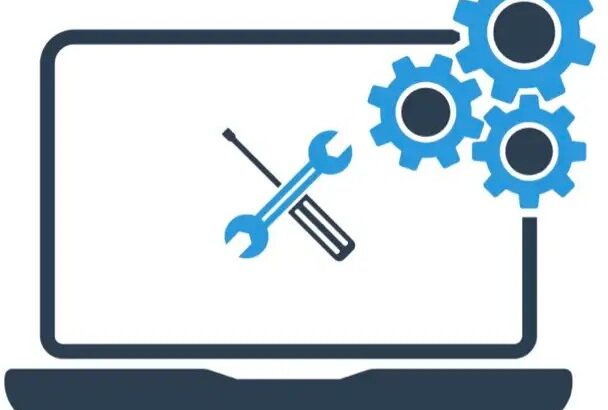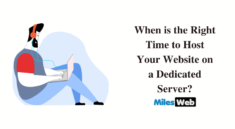A PC driver is a low-level code that aids in communication between a software application and a hardware component. It is the decoder that enables the operating system (OS) to request the software or the hardware to do the required command. Computers tend to have innumerable drivers which regulate installed applications and hardware components. If the drivers are missing, it will become more difficult for both the software and hardware to operate fully. In some instances, they cannot carry out the tasks at all.
The device drivers are structured to communicate between a device and an OS. The drivers are designed by the same company that manufactured the Personal computer. In some instances where the device driver is designed by a third party, then it is structured based on a published hardware code. Since not all device drivers will communicate straight with the device, there are innumerable drivers layered in a stack to facilitate communication. The drivers linked on the end of each stack can either communicate directly with the OS or the device. The function driver will automatically link with the device directly. The drivers are located in between channels and the communication is in various formats that can be known by the machine. These device drivers are known as filter drivers.
Any software and device that are connected to a machine needs a driver to operate. Some common devices which require drivers to operate include sound cards, printers, scanners, video adapters, digital cameras, card readers, and even storage devices.
Hereby are the examples of PC drivers
- Software drivers
The software drivers are not linked to the hardware like in the case with the device drivers. The software drivers enhance the communication between the software application and the operating system. The drivers help enable any access to unprotected data which may be available in a program. The software drivers normally function in kernel mode. An example of a software driver is the realtek ethernet driver.
- Hardware drivers
The hardware drivers are the programs that enable to allow components of the computer hardware to operate. Examples of these drivers include sound cards, network cards, and even video cards.
- Motherboard drivers
The motherboard drivers are programs read by Linux or even windows to allow regular computer functions to take place in the operating system. The drivers entail programs that allow USB ports and broadband ports for both the keyboard and mouse. The drivers may have essential drivers for audio and video support depending on the type of motherboard.
You need the drivers for the computer to connect with its hardware, software, and other devices. Without the drivers, the computer can turn out to be useless and the hardware might not work together. You need to update the drivers to prevent cyber hacking. You will also be in a better position to be notified of any new features or performance upgrades. The drivers can help in enhancing the performance of video games. The computer might be exposed to a virus if you fail to update the drivers.
The symptoms of an outdated computer may include Blurry graphics as a result of outdated display drivers and computer crashing. The computer drivers may be crushing your computer due to faulty installation, collusion with other drivers, collusion with the hardware, or even due to buggy coding. Most windows drivers will update every moment you receive a window update. Allowing automatic updates on your computer is the ideal thing to do. If you are uncomfortable with the update notification popping out of the screen every time, you can snooze for a few hours and later update the drivers. When you allow the update to take place, the windows supported drivers will perform well. It is always advisable to download the drivers from secure sources. This is because you can tell easily whether a third-party platform as introduced an unsecured code into a driver.
Hereby are a few steps on how can update the drivers manually.
- Click on the search box in the windows taskbar then search device manager.
- Click on the device manager and then select your device from the list displayed. You can have innumerable devices for you to select in each category.
- Right-click on the device you desire to update then choose update driver.
- Choose search automatically for the updated driver software when displayed.
- The computer will then start the process of the driver update and provide guidelines on the necessary steps.
Wrapping up
In conclusion, there is a lot about PC drivers. The above article has illustrated some of the types of PC drivers and how they can be installed on the computer.